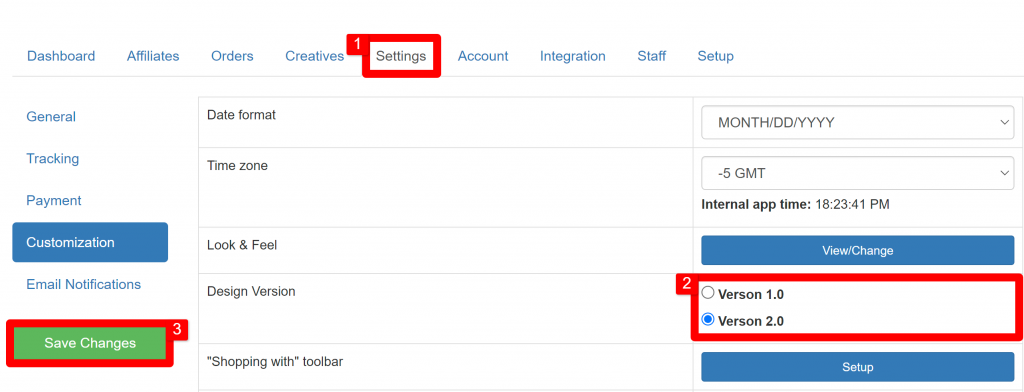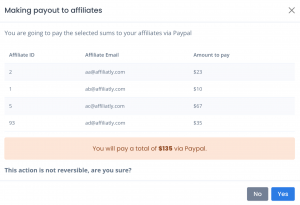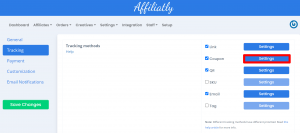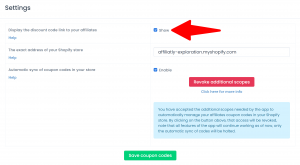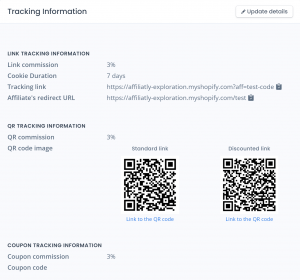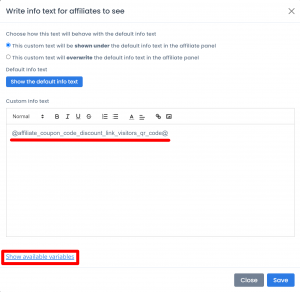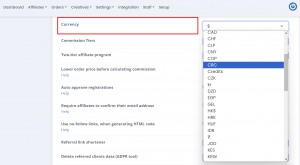1. Early release of our design version 2
We’ve been working on refreshing our system’s style and there’s still so much we want to do! But as we know many of our loyal customers have been waiting for it for long, this very early version is available for everyone now.
To enable the design version 2 you need to go to Settings -> Customization -> Design Version. Choose “Version 2.0” and click on Save Changes.
And there you go! You’ll have a refreshed view of the system:
If by any chance you feel like going back to the old design you can click again in “Version 1.0” and then in “Save Changes”.
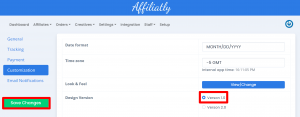
2. Improvements to the UI of the Make Payments page
For this improvement, we will now show you the total amount that will be sent through PayPal for better awareness when you’re taking care of these operations.
3. Added variable for showing the QR code for the discounted link for custom information text (Shopify only)
This is the QR code that leads visitors to the discounted link and applies the discount code automatically when your store loads in their browser. This is extremely useful to simplify the customer journey on your store towards making the purchase with the applied discounts and we’ll show you how to set it up:
In your Affiliatly account go to the Coupon code settings.
Now click on the “Show” checkbox for Display the discounted code link to your affiliates and don’t forget to click on Save coupon codes to save the settings.
Next, go back to Settings -> Tracking and Enable and the QR by clicking on the checkbox. Then click on Save Changes.
From now on, when you check the affiliates details window you will see two QR codes. One is for the normal tracking link, the other is for the discounted link. That link can now be shown and in the custom text in the affiliate’s panel Information text.
Now that the QR code has been enabled and shown on the admin panel, we need to make the due arrangements so your affiliates can see the information. For this, go to Settings -> Customization look for the option Text for the affiliate’s info page and click on the Show available variables. This will display a complete list where you can look for: “@affiliate_coupon_code_discount_link_visitors_qr_code@“ to copy it and paste it inside the Custom info text field.
After doing this, click on Save to finish this procedure. By using this variable, the QR code for the discounted link will be shown in your affiliate’s panel.
4. Auto created coupon codes can be now deleted from the Shopify store, from the Coupon code settings page in Affiliatly (design V2 only)
We know that some of you are interested on setting custom discounts for some of your coupon codes even when the auto coupon code synchronization is enabled.
You can do this in three steps:
1. Remove an auto synced code from your Shopify store
2. Exclude it from your synchronization
3. Create it again manually in your Shopify store.
We’re sure you know step #1 and #3. Step #2 is done by clicking on the minus cloud icon. Doing this, the code will still be assigned to the affiliate, but you will be able to create it manually and set custom settings for that code in your Shopify store.
5. New currency CRC (Costa Rica Colon) added
Greetings to all of our Costa Rican customers! Your currency has been added to our list.
Thank you for reading and if in any case you need help with Affiliatly our wonderful support team is waiting to read your message.